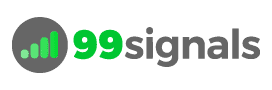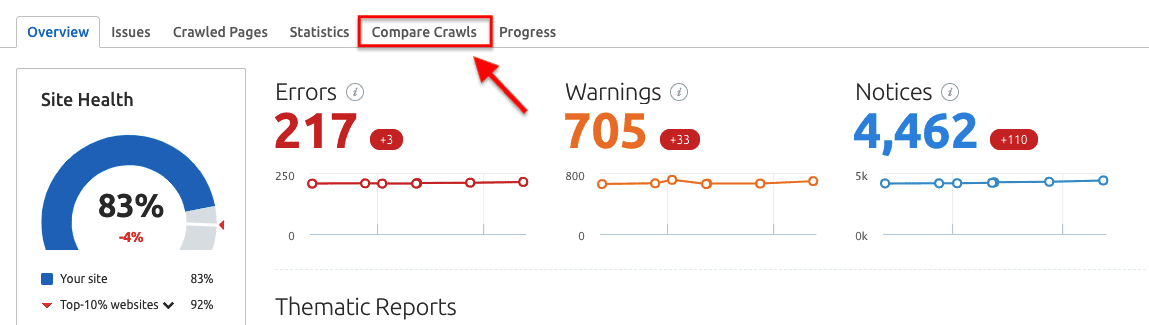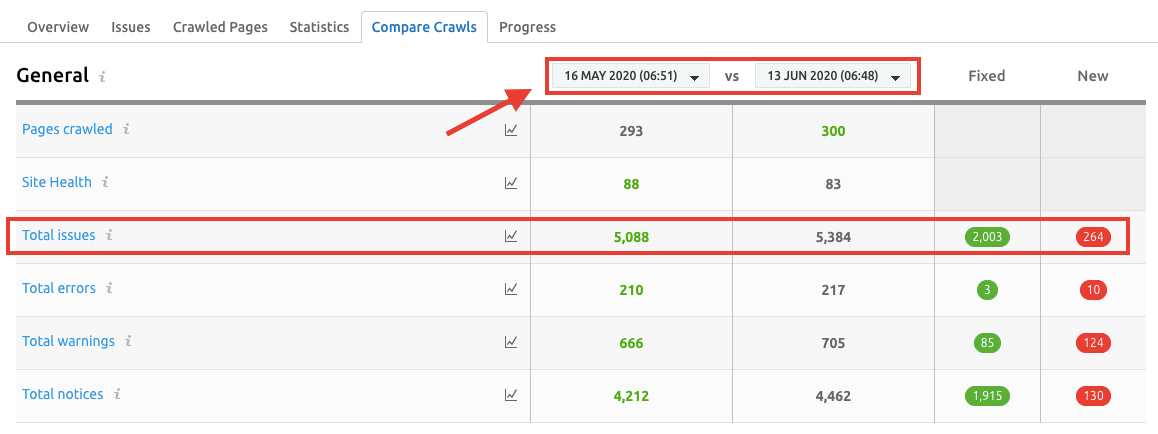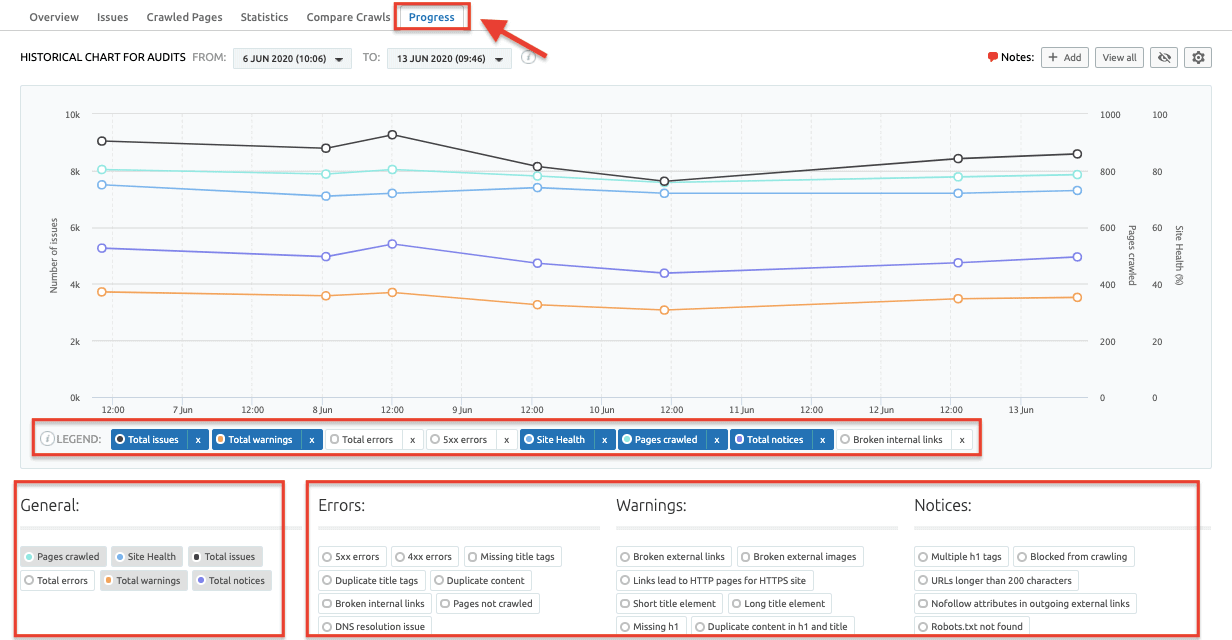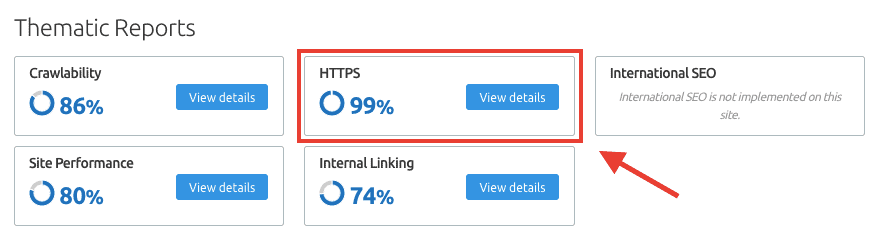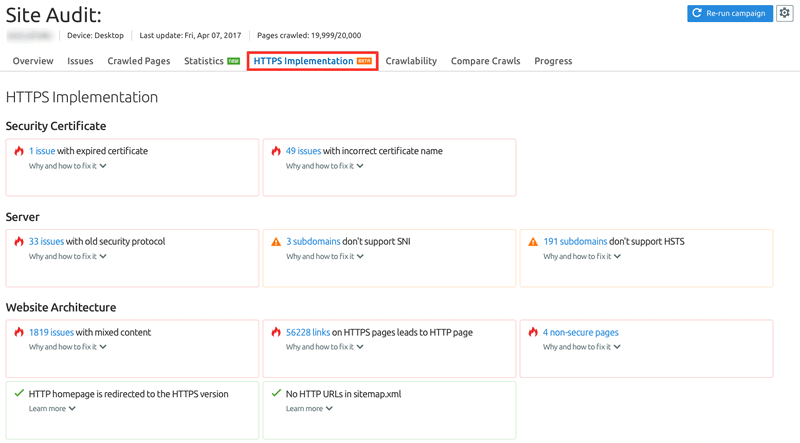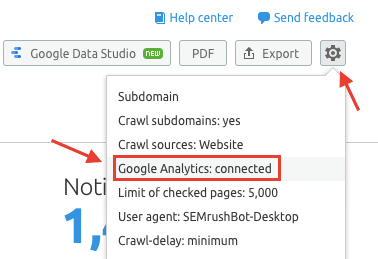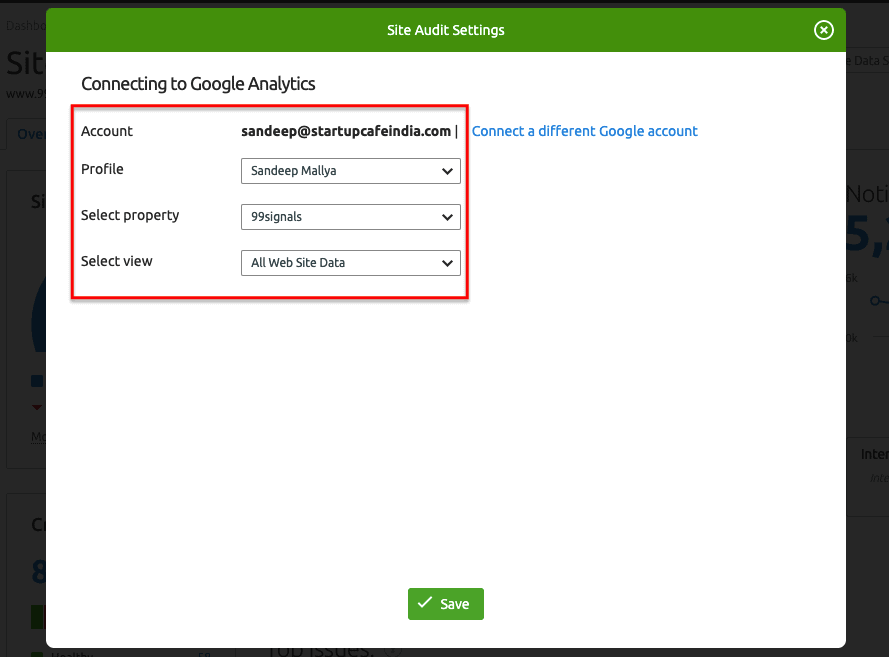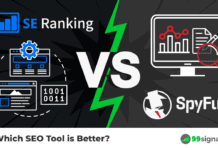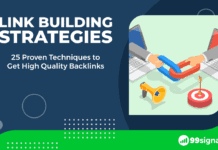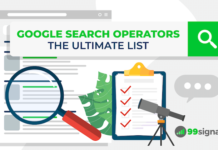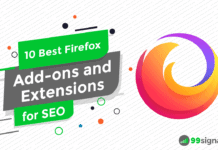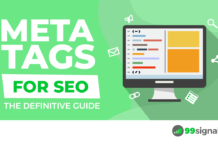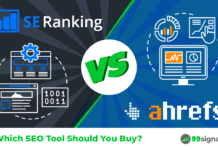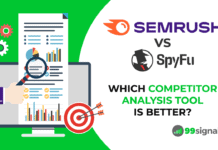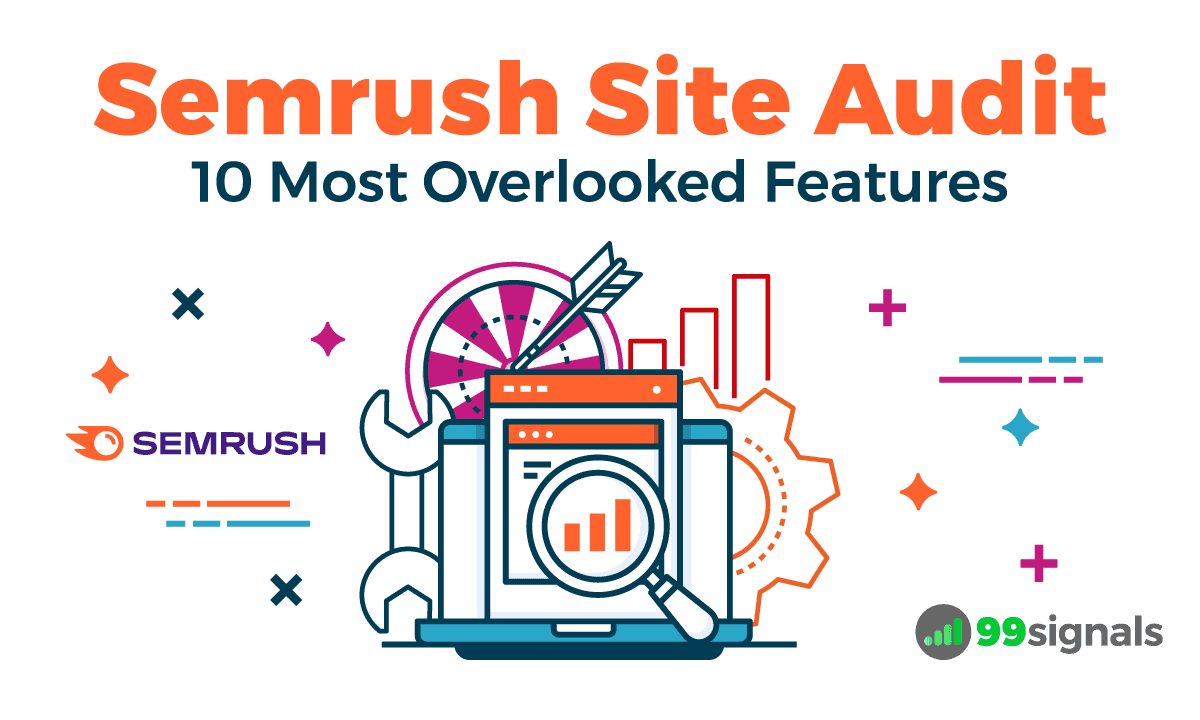
The Semrush Site Audit tool is a powerful technical SEO tool that can identify and fix critical SEO issues on your site and help you achieve higher rankings in search engine result pages (SERPs).
If you want to stay on top of your SEO game, you need to run regular SEO audits on your site to ensure that its SEO health is intact. And
However, despite being one of the most raved-about tools in the SEO community, some of the features and reports within the
That’s why I thought it’d be good to bring these features to the forefront, so more
In this article, I’ll share the 10 most overlooked
Note: To get the most out of this guide, you need to have an active
Table of Contents
- How to Set up the Semrush Site Audit Tool
- 10 Most Overlooked Semrush Site Audit Features
- 1. Optimize Your Internal Linking
- 2. Audit Your Robots.txt File for Issues
- 3. Optimize Your Website Speed
- 4. Implement Canonical Tags Correctly
- 5. Compare Crawls and Progress
- 6. Fix HTTPS Implementation Mistakes
- 7. Get More Statistics with Google Analytics Integration
- 8. Optimize Your Meta Tags
- 9. Audit Your AMP Pages
- 10. Hide Irrelevant Issues from Your Site Audit Report
- Final Thoughts
How to Set up the Semrush Site Audit Tool
Before we get started, I’d urge you to run a fresh site audit. This will help Semrush identify all the new issues on your site since the last audit, and you can fix them while you’re checking out the features outlined in this post.
If you don’t have a running project on
SEO Dashboard > On Page & Tech SEO > Site Audit
Click on the “+Create Project” button and enter your domain details.
This will open the Site Audit setup wizard where you can configure your crawl settings.
On the first page of the setup wizard, select the number of pages you want to crawl per audit and choose “Website” as the Crawl source. Keep in mind each level of
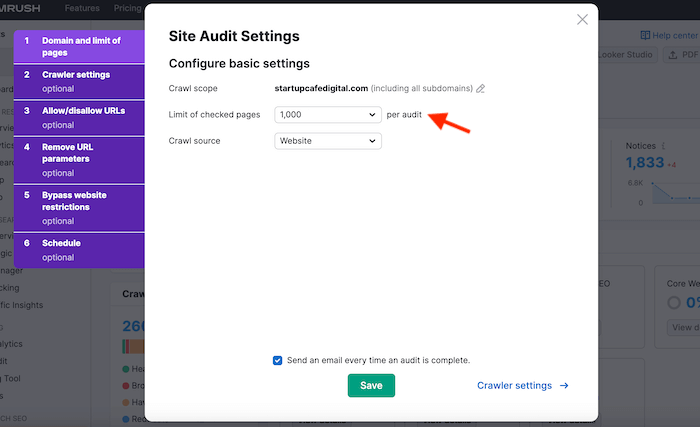
The rest of the settings are optional, but I recommend you check them out anyway.
Configure your crawler settings by selecting “SemrushBot-Desktop” as the user agent (or “SemrushBot-Mobile” if you get more traffic from mobile), and choose “Minimum delay between pages” as the crawl-delay option. This option will speed up the site audit process.
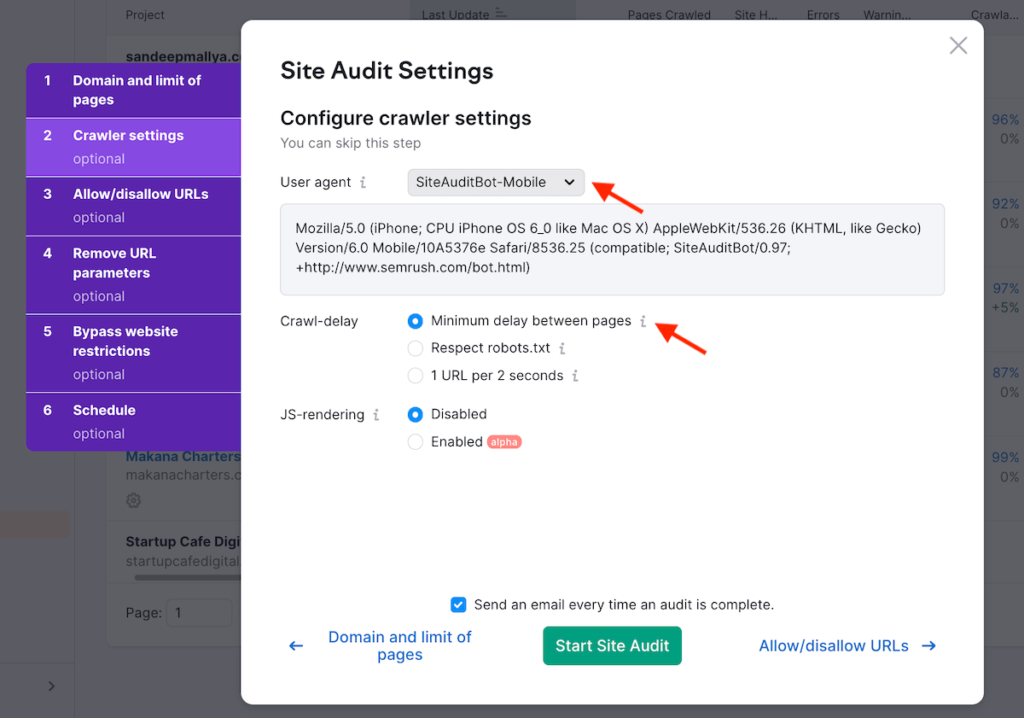
Next, you can crawl or block specific subfolders on your website in the “Allow/Disallow URLs” section.
The fourth step of the configuration allows you to enter URL parameters on your website that you’d like SemrushBot to ignore while crawling. This helps
If you want
The final step is to set up a site audit schedule. Here, you can select how often you’d like
Once you’re satisfied with your site audit configuration settings, hit the “Start Site Audit” button to kickstart the process.
10 Most Overlooked Semrush Site Audit Features
1. Optimize Your Internal Linking
Internal links improve your site’s navigation and play a crucial role in Google’s ability to index your website. In other words, internal linking can improve the crawlability and indexability of your website.
If a page has no internal link, also called an orphan page, search engines won’t be able to find it. For that reason, it’s important to quickly identify orphan pages on your site and point internal links to them.
A good SEO practice is to always link from top-ranking pages on your site to pages that you’d like to rank for.
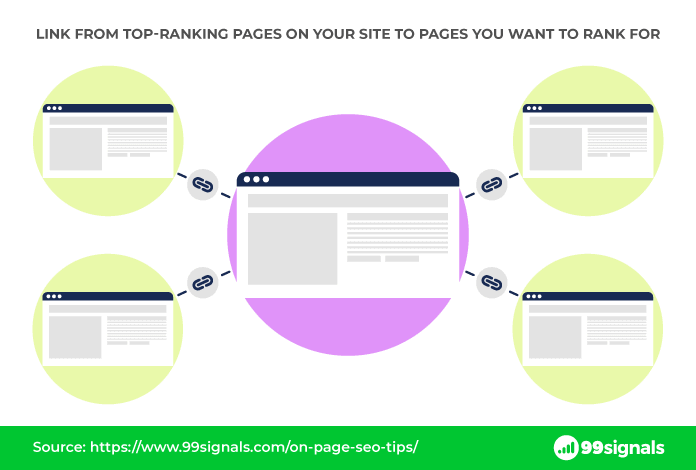
Before you start adding new internal links, you should audit the existing internal links on your site to check for issues such as broken internal links, orphan pages, too many on-page links, links with no anchor text, etc.
This is where you can use the Internal Linking Report within the
To access this report, head to the Site Audit Overview report and navigate to “Internal Linking” under Thematic Reports. Click on the “View details” button.
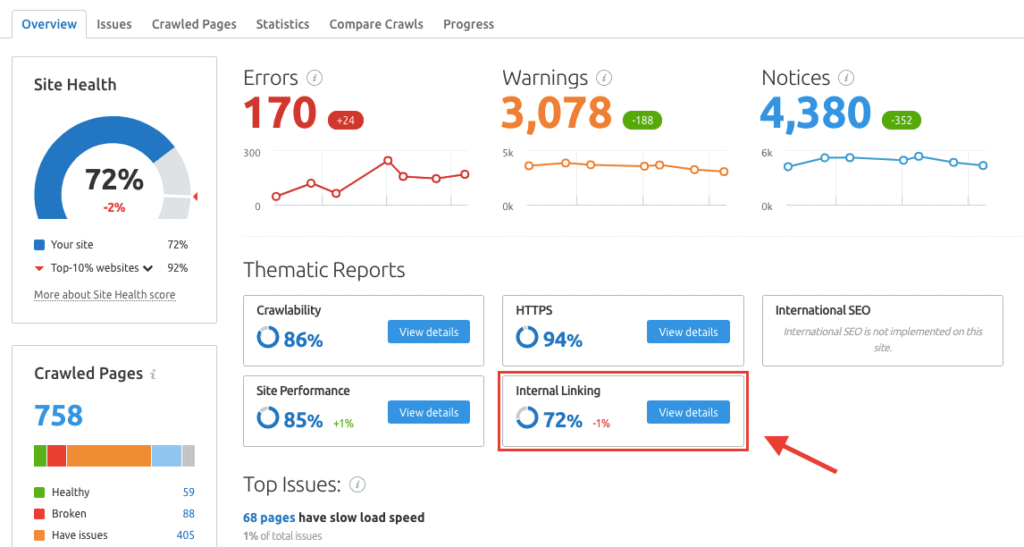
Here you’ll find details on your site’s link architecture (useful graphs on internal link distribution and crawl depth), along with a list of internal link issues on your site. Pay special attention to the errors and warnings in this report as these issues are having a negative impact on your site’s performance in search results.

Click on the issue box against each issue to see the exact pages that are triggering the errors. You can also click on the “Why and how to fix it” link to get actionable recommendations on how to fix these issues.
Another thing to look out for is the Internal LinkRank (ILR), which gives you an idea of how strong a page is in terms of internal links. You’ll find this section right below the list of internal link issues.
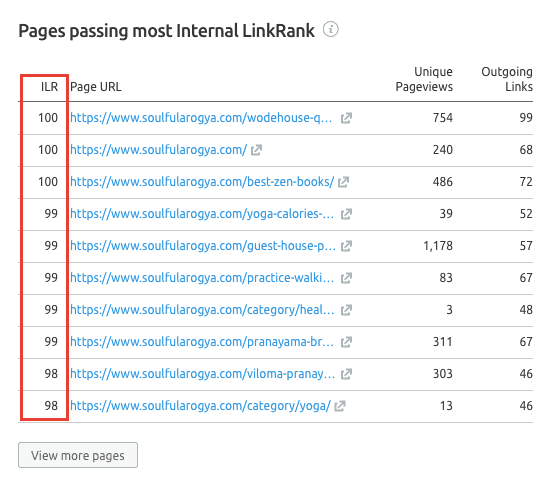
These are the pages that are passing the most Internal LinkRank to other pages on your site. As such, you should be placing a link on these pages as they pass more link juice to other pages on your website. Just make sure the links fit the context and content of the pages.
To get ILR data on all your pages, click on the “View more pages” button at the bottom.
2. Audit Your Robots.txt File for Issues
Robots.txt is a text file that instructs search engines how to crawl pages on your site. A misconfigured robots.txt can quickly derail all your SEO efforts.
Robots.txt errors can go undetected, so it’s a good practice to audit the file for issues on a regular basis.
The “Robots.txt Updates” widget in the Site Audit Overview report will show you if SemrushBot was able to access your robots.txt file and the number of changes made to this file, if any, since the last crawl.
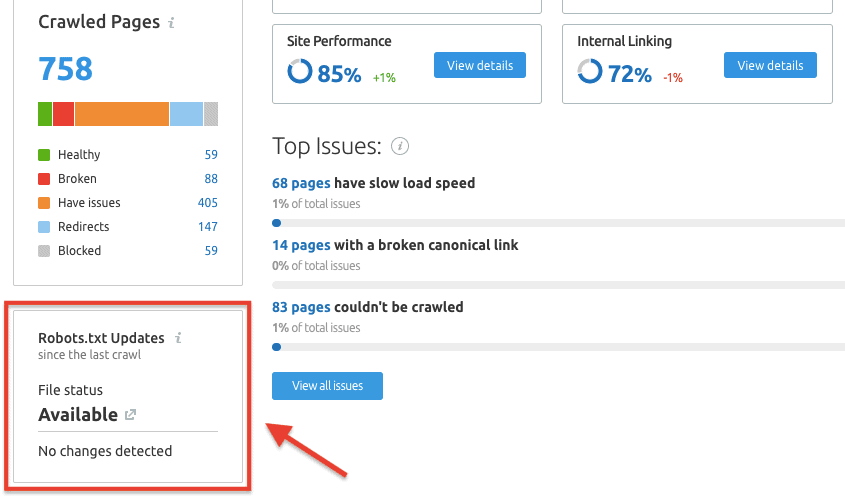
The widget will also highlight issues with the file that could impact the crawlability of your site.
If
Related: Robots.txt and SEO: The Ultimate Guide
3. Optimize Your Website Speed
According to Google, the probability of a bounce increases 32% when the page load time goes from 1 second to 3 seconds. If your site takes 10 seconds to load, the probability of a bounce increases to 123%.
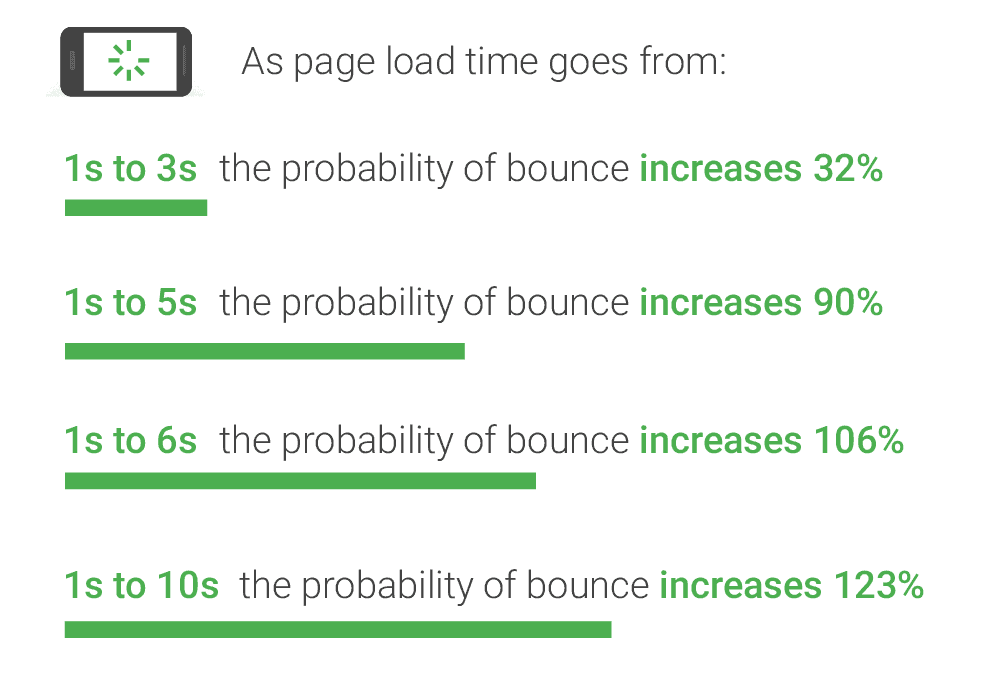
Image Source: Google/SOASTA Research
Long story short, you need to optimize your page speed. You need to make sure the content on your website loads faster by fixing all the performance issues on your site as soon as they appear.
The
To do this, go to:
Project > Site Audit > Site Performance
Here you’ll find details on your page load speed as well as a list of performance issues you need to fix in order to improve your page speed and provide a smoother experience to your visitors.
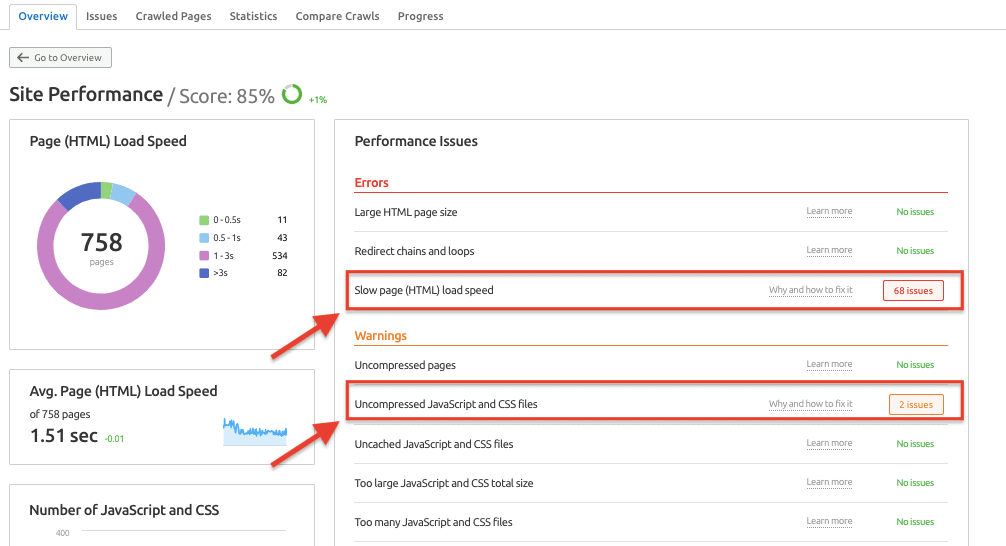
Click on the issue box against each check to see the pages that have performance issues and click on the “Why and how to fix it” link to get more information on the issue and get actionable recommendations on how to fix it.
Prioritize fixing the issues in the “Errors” section before moving on to “Warnings” and “Notices.”
Related: Semrush vs Moz: Which is the Best SEO Tool?
A canonical tag informs search engines that similar URLs on your site are one and the same. This HTML code allows you to point out the main version for similar pages on your site.
Canonical tags, when implemented correctly, allow you to avoid content duplication issues.
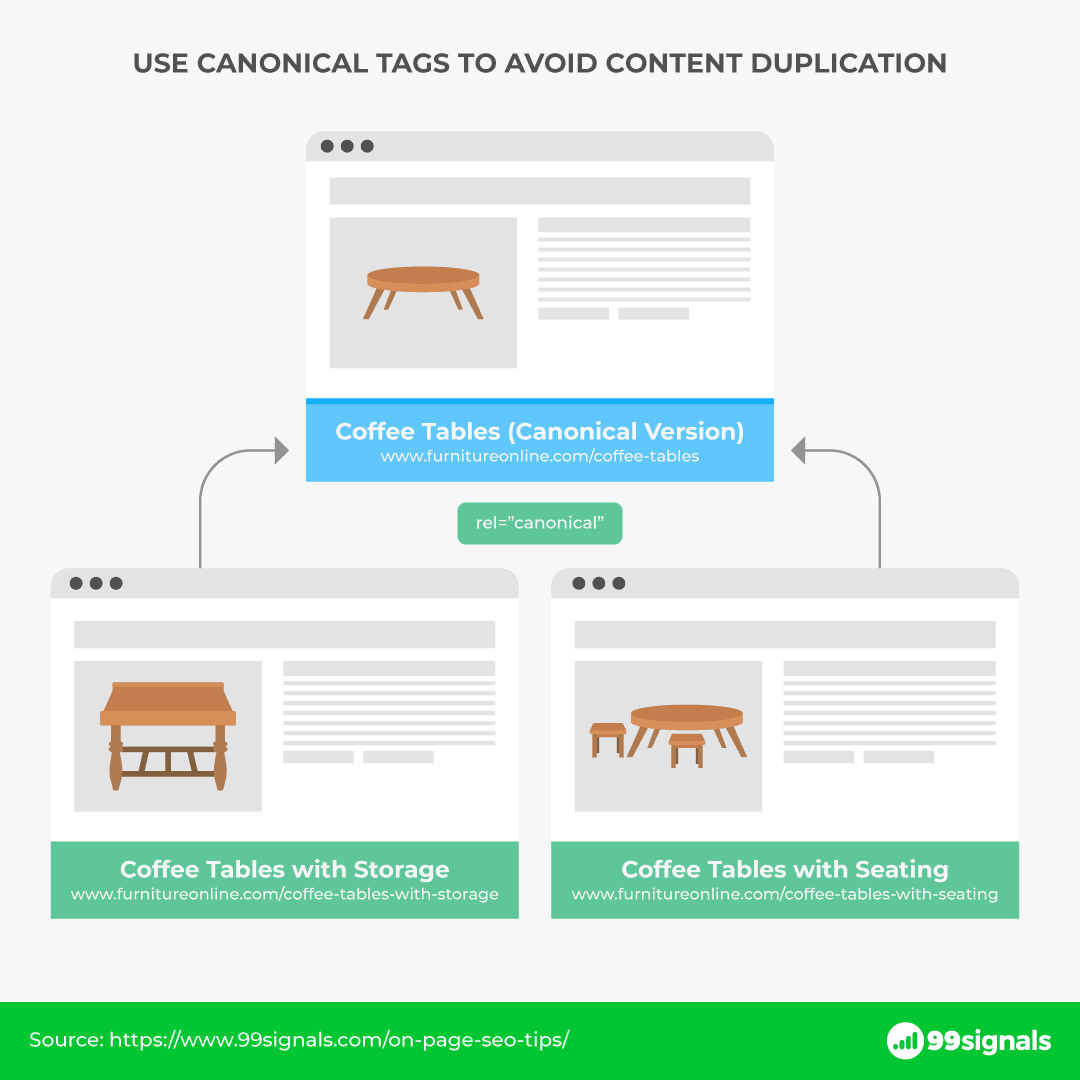
The
To identify canonicalization issues, go to:
Project > Site Audit > Issues
From here, click on “Category” to see if any of the following canonicalization checks have been triggered for your site:
- Broken Canonical Link
- Multiple Canonical URLs
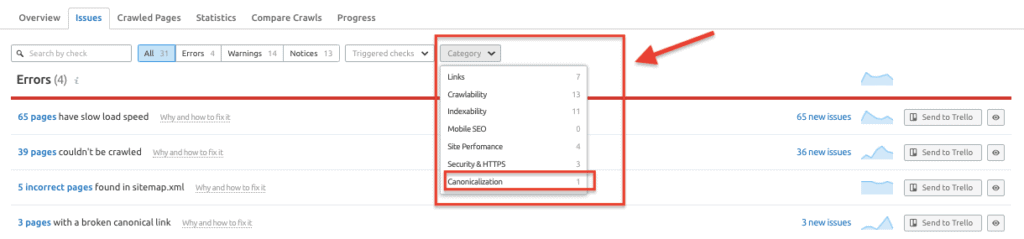
Let’s examine each issue in detail.
Broken Canonical Link
This error is triggered if a link with canonical tag is broken and leads to a 404 page. A broken link makes it harder for search engines to crawl and index your website. As such, you need to fix this issue as soon as it’s identified in the report.
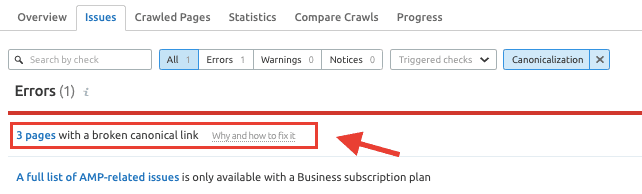
Click on the error to get a list of pages that have a broken canonical link. Click on the “Why and how to fix it” link to learn how to fix this issue.
Multiple Canonical URLs
This error is triggered if you have multiple rel=canonical links for one page. When search engines stumble upon multiple canonical URLs, they can’t identify which URL is the actual canonical page. This can lead to search engines picking the wrong canonical page or ignore all the canonical elements entirely.
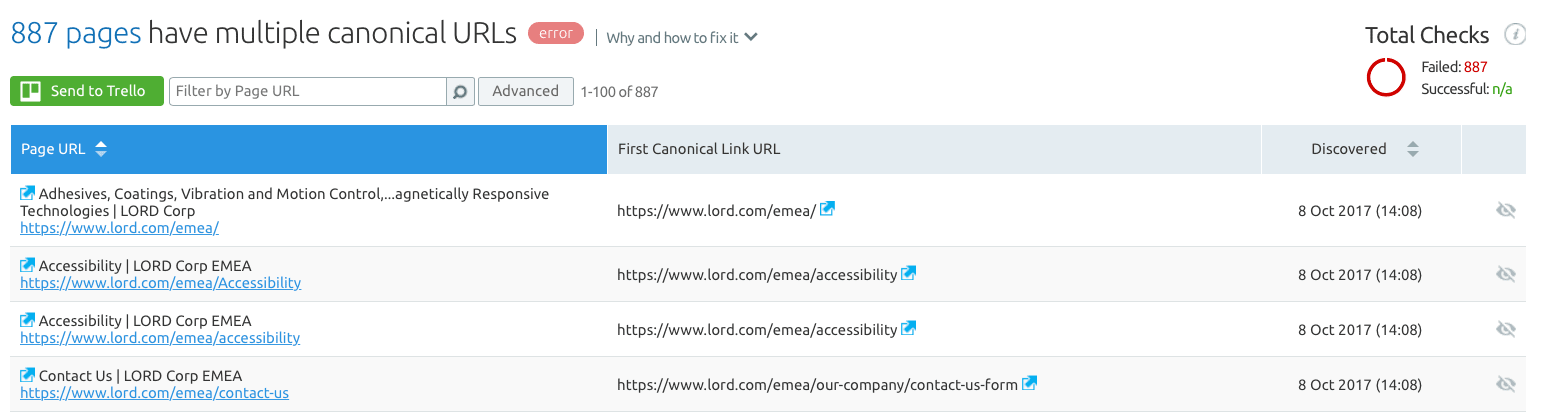
Image source: Semrush
Click on the error to get a list of pages that have multiple canonical links. If you need help fixing these errors, click on the “Why and how to fix it” link to get detailed instructions.
5. Compare Crawls and Progress
The Compare Crawls and Progress reports within the Semrush Site Audit tool allow you to review which errors, warnings, and notices on your site have been fixed and if any new issues have been found over time.
The “Compare Crawls” report allows you to view your past site audits in a side by side comparison.
To access this report, navigate to:
Project > Site Audit > Compare Crawls
Here you can compare results between two different site audits. Just choose two different site audit dates you’d like to compare with the date drop-down menus above the table. For example, you can compare results between your most recent site audit and a site audit you ran one month ago.
Once you’ve selected the dates, you’ll see the number of issues that have been fixed and the number of issues that are new between the two selected dates.
On a similar note, the Site Audit Progress report features an interactive line graph that shows you how the number of issues have changed over time with your site audits.
Just select two different dates above the graph and pick the specific errors, warnings, and notices you’d like to analyze.
The Site Audit Progress report is particularly useful for monitoring the top issues affecting your site.
6. Fix HTTPS Implementation Mistakes
Google uses HTTPS as a ranking signal. It started as a lightweight signal, but over time has grown in importance. With the Chrome 68 update, Chrome started marking sites that are not encrypted with HTTPS as “not secure.”
As such, it’s extremely critical that you fix HTTPS implementation mistakes on your site as and when they show up.
The HTTPS Implementation report within Semrush’s Site Audit tool detects all errors related to the SSL certificate on your site.
To access this report, head to your Site Audit Overview report and navigate to “HTTPS” under Thematic reports. Click on the “View details” button.
This report will show you all the HTTPS implementation mistakes on your site.
Image source: Semrush
Here are some of the top HTTPS issues you may need to fix to achieve a perfect score:
- HTTPS pages containing internal links to HTTP pages
- Issues with mixed content
- Expired certificate
- Non-secure pages
- Issues with incorrect certificate name
To get detailed instructions on how to fix these issues, click on the “Why and how to fix it” link underneath each issue.
Once you’ve taken the necessary steps to fix these errors, run another site audit to make sure these errors are not triggered in the HTTPS implementation report again.
7. Get More Statistics with Google Analytics Integration
Semrush allows you to integrate the Site Audit tool with Google Analytics. This integration will potentially unlock a wealth of traffic data that you can analyze from one central hub — the
By integrating Google Analytics with the Site Audit tool, you can get 3 additional insights for your site:
- Pageviews
- Pages that take longer than one second to become interactive
- Orphan pages
To connect Google Analytics with
Project > Site Audit > Select “Google Analytics” from the menu
Next, you need to select the account, profile, property, and view for the Google Analytics account associated with your site.
Once you’ve entered these details, hit the “Save” button.
That’s it! You’ve now successfully integrated Google Analytics with the
Meta tags are snippets of text that describe a page’s content. The two most important meta tags are page title and meta description.
With the Semrush Site Audit tool, you can optimize your titles and meta descriptions to improve your site’s search visibility.
To optimize your meta tags, go to:
Project > Site Audit > Issues
Look for issues like missing titles, duplicate titles, and duplicate meta descriptions.
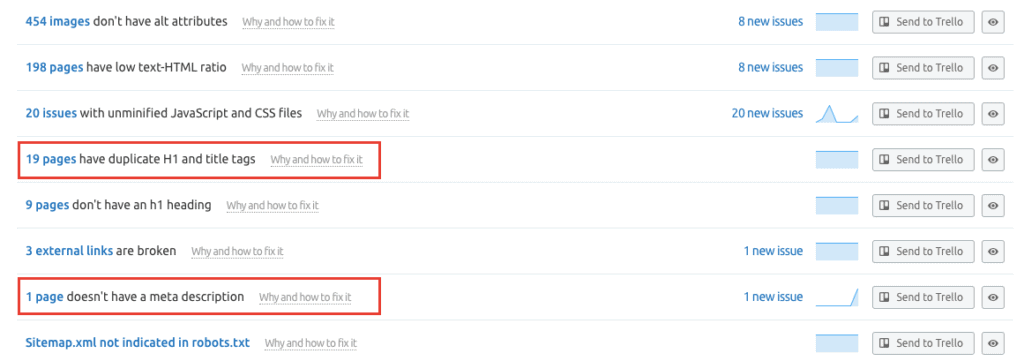
Rewrite the titles and meta descriptions of pages with issues.
Keep in mind that the Site Audit tool will analyze your meta tags purely from a technical SEO standpoint. You can further analyze your meta tags from a content standpoint by using Semrush’s Content Audit tool.
To prevent future SEO mistakes concerning meta tags, check out our extensive guide on meta tags.
9. Audit Your AMP Pages
If you use AMP (Accelerated Mobile Pages) on your site, it’s important to audit them periodically to ensure they are error-free.
That said, auditing your AMP pages and fixing implementation mistakes manually can be stressful, especially if you have a large website.
You can use the
To audit your AMP pages, navigate to the “Issues” tab and click on “Category” to see if AMP issues have been triggered.

Image Credit: Semrush
The AMP issues are groups into 4 categories:
- AMP HTML issues
- AMP style and layout issues
- AMP templating issues
- AMP Canonicalisation issues
You can click on any of the issues to see all the pages with AMP issues and click on the “Why and how to fix it” link against each error to get a detailed description of the error and instructions on how to fix it.
10. Hide Irrelevant Issues from Your Site Audit Report
When you evaluate the site audit report for your website, you can probably tell which issues deserve your immediate attention and which ones are irrelevant. For example, a webpage that works fine may trigger a 404 error if it blocks
But things can get complicated if you’re an agency owner and you have to share a similar report for your client’s website.
In such cases, you can use individual check filters to manually exclude specific issues from the Site Audit report and get an accurate picture of the website’s overall SEO health.
To do this, go to:
Project > Site Audit > Issues
Click on any of the issues to see the exact URLs that are causing the error. From here, you can exclude insignificant issues from your audit report by clicking on the “Hide results” button on the right side of the interface.
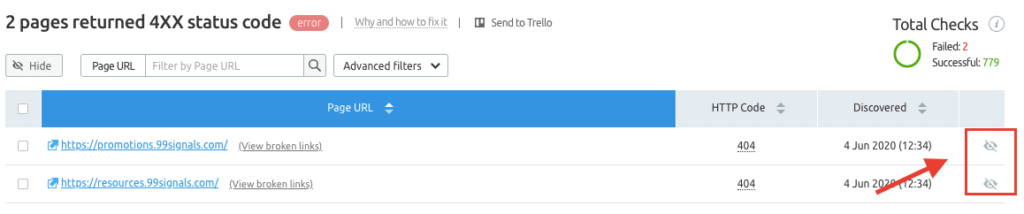
Hiding these issues will not just exclude them from the site audit report, but will also positively impact your overall SEO health score.
Final Thoughts
The 10 features outlined above are incredibly useful, but it’s easy to miss them. By using these features, you’ll be massively improving the SEO health of your site and fixing all the bottlenecks that are preventing your site from ranking higher on Google.
Let me know in the comments section if you were able to improve your site health score by using any of the features above.
And if you’ve never used
If you liked this article, please share it on Twitter using the link below:
Editor’s Note: This article was first published on 14 June 2020 and has been updated regularly since then for relevance and comprehensiveness.
Related Articles